-
Create a ticket from tickets for a free trial!
Marvel Rivals Guide
Pre-game Optimizations for Marvel Rivals
!!!MAKE SURE TO RUN YOUR GAME IN BORDERLESS WINDOW MODE!!!
- Open the Nvidia APP and ensure you are on the latest driver.

(Your driver version may vary from the screenshot.)
- Open the Control Panel and select the highlighted option.
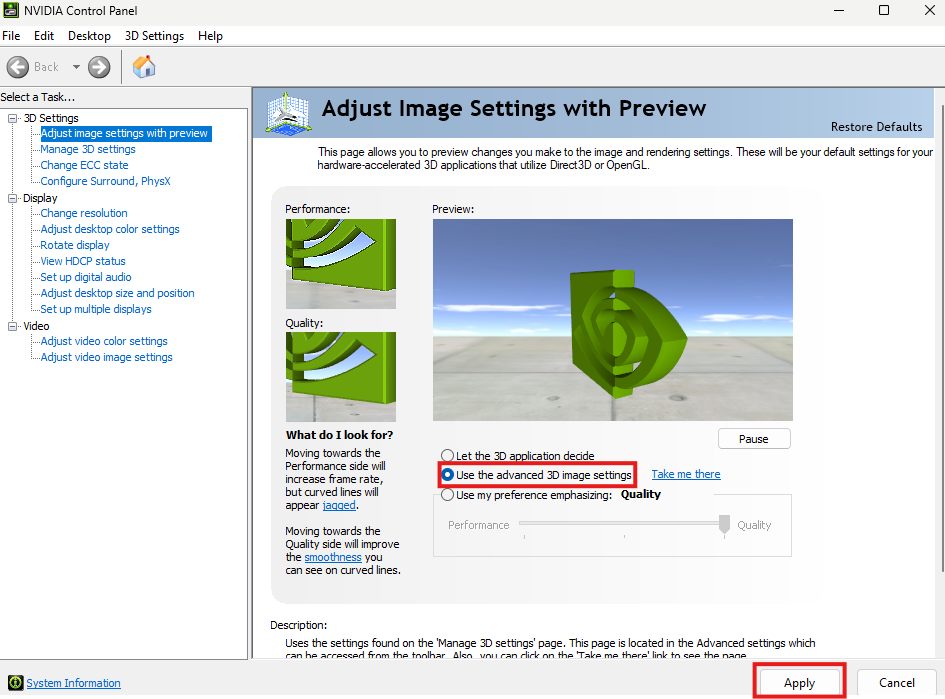
- Copy the settings below.
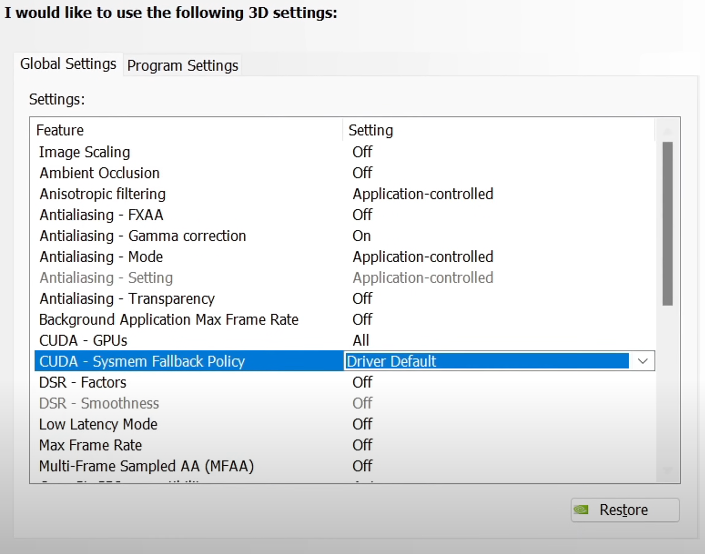
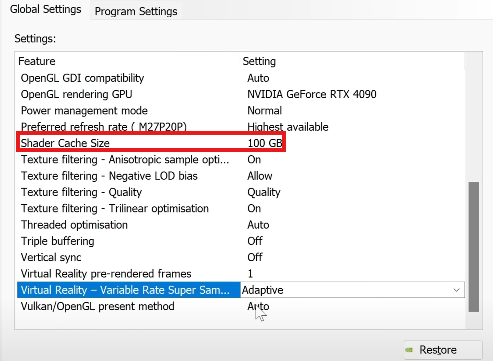
TURN SHADER CACHE SIZE TO 10GB IF YOUR C: HAS BELOW 300GB SPACE
Make sure to hit Apply and save the settings.
- Turn off ECC.
- Configure surround, PhysX, and select your graphics card.
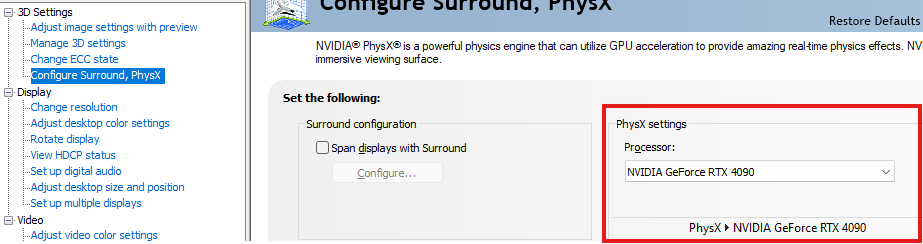
- Open AMD Software and ensure you are on the latest driver.
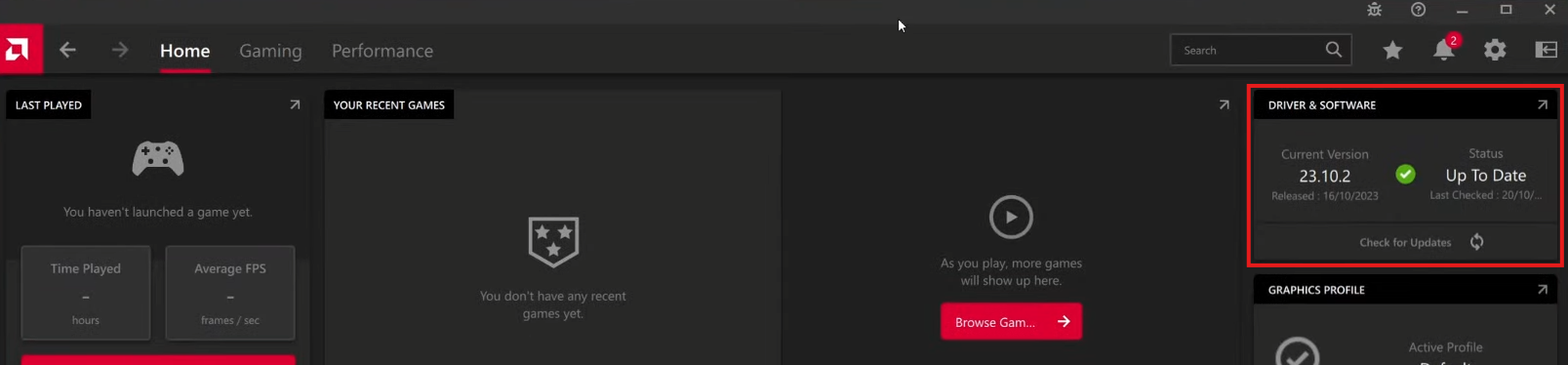
(Your driver version may vary from the screenshot.)
- Go to Gaming, then Graphics, and enable the HYPR-RX mode.
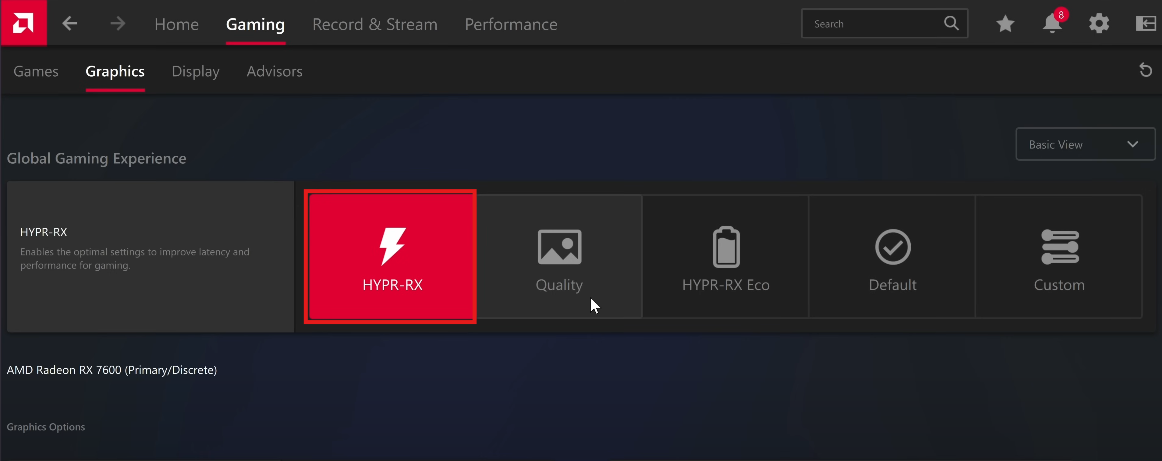
- Search for HDR in Windows.
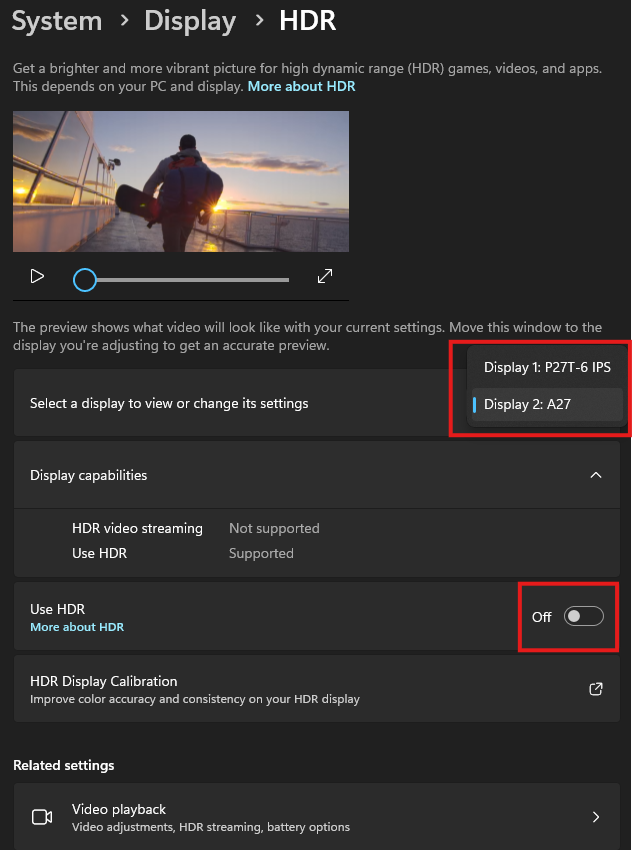
(Make sure to select your main monitor.)
- Turn off HDR.
- Search for GPU Settings.
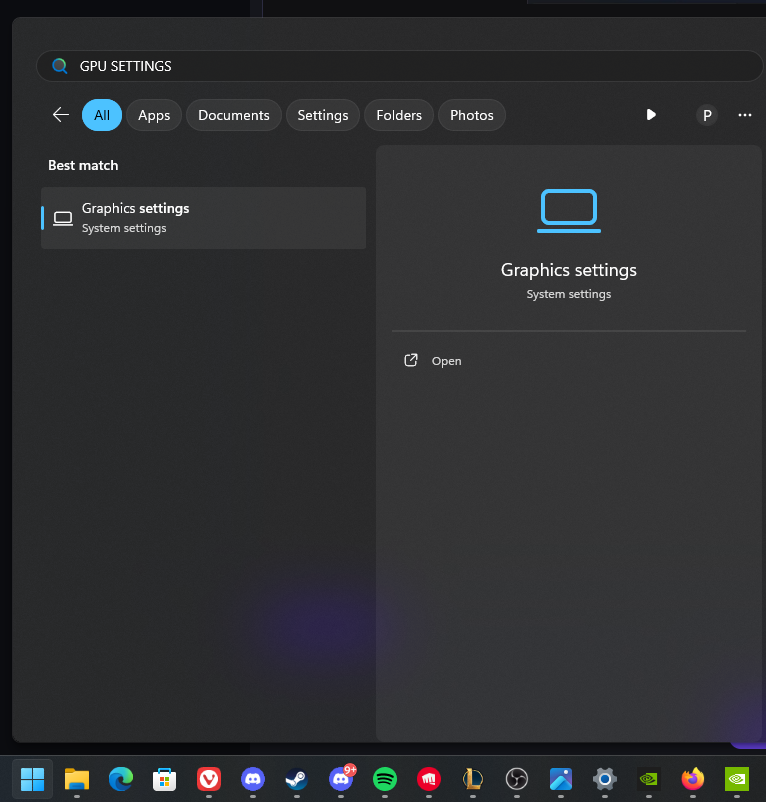
- Click on "Change default Graphics settings."
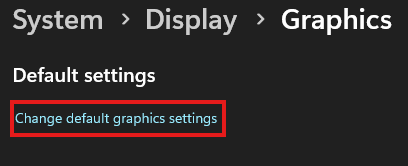
- Turn off GPU hardware scheduling and optimization for Windows games if available.
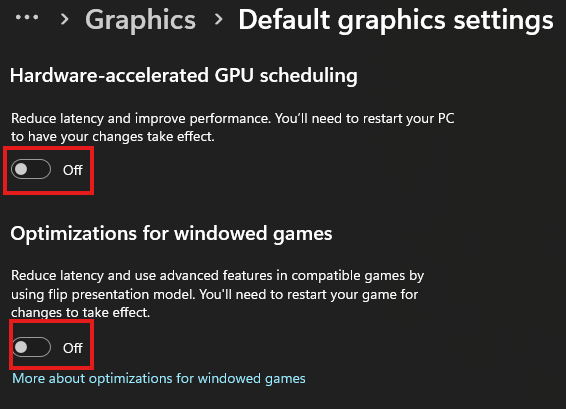
- Copy all the settings from the screenshot below. Make sure to use your native resolution and set the render preset to Performance.

If you have troubles setting up or any questions, feel free to open a ticket. We are happy to assist you.
Note: Unfortunately, we do not have access to an Intel GPU for testing. However, you can find performance guides on YouTube—they generally follow similar steps.